%%USERNAME%% %%ACCWORDS%% %%ONOFF%% |
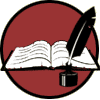 |
A place for writing off-the-cuff |
| An hour into my first Nano writing session of the morning, I was typing along in Word 2007 with my eyes closed when I heard a "tick." It was a soft noise, almost imperceptible. I opened my eyes and glanced to the left, where I thought the sound came from. Nothing was there; there was no obvious source for the sound. To the right I saw the cat, asleep in his window seat. Dismissing the sound, I went back to typing. Nothing happened -- on the screen, I mean. My keyboard wasn't responding to my strokes; all that happened each time I hit a key was a soft "tick" sound. Panic. My mouse worked fine. My system wasn't frozen up because I could navigate between Word and WDC pages. Then I noticed a new icon at the bottom right of my screen. It looked like a stopwatch, and when I hovered the mouse over it, it said "FilterKeys." Ah-ha... WTF are filterkeys? I picked up the phone and called my sister, Noelle She did a quick Google search, and together we figured out my quandary. (Thanks, Sis! According to Microsoft, "FilterKeys is an accessibility option that adjusts the keyboard response so that inadvertently repeated keystrokes are ignored. Using FilterKeys, you can also slow the rate at which a key repeats when you hold it down."1 Apparently, the default shortcut to filterkeys is holding down the right shift key for eight seconds or more. I must have done this in an indecisive moment while I was writing. How annoying. There are several ways to turn off filterkeys. What got me out of suspended animation was holding down the right shift key again for more than eight seconds. When I hit the next key -- success! I was never happier to see fifteen k's in a row! After reading up on the subject, I've learned there are other ways to turn off, or disable, pain-in-the-ass filterkeys. They are: Here are a couple off-site blogs I read with filterkeys entries: http://engtech.wordpress.com/2006/08/30/stupid-windows-features-disable-filterke... http://www.jesush.com/index.php/2004/11/15/how-to-turn-off-filterkeys-in-windows... And just to be fair -- since filterkeys weren't designed solely to drive me crazy http://dawn.thot.net/cd/13.html Okay -- my writing break is over! Back to Nano-writing in a filterkey-free environment! ![Sig Block [#1442796]
Write, write, wrimo! Write, write, wrimo!](https://www.writing.com/main/images/action/display/ver/1263995336/item_id/1442796.jpg) "Nicki D-Zigns Sig&Banner Shop ~CLOSED~" Visit me at: http://www.heftynicki.writing.com http://www.inkspot.com/authors/heftynicki Footnotes |