%%USERNAME%% %%ACCWORDS%% %%ONOFF%% |
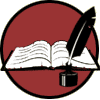 |
Tutorials for using the new book features. |
Imbedding a Video Link in a Book Entry You must have a premium account or higher to use this feature. The embed video wml tag directly embeds a YouTube video in a book entry. Part 1: Create an Entry in Your Book [If you have an existing entry that you wish to embed a video in, open the edit screen for the entry, and skip to Part 2.] Open a new entry in your book. Enter a title and add text to the body of the entry. Click [Save and Edit] to save the entry and continue working on it. Part 2: Imbed a Video Link in Your Entry In the edit screen for the entry, go to the place in the entry that you want the video embedded, add the embed video tag. {embed:youtube:URL} The embed video tag has two arguments: the source type and the URL. The source type identifies the site (YouTube) that the video comes from. The URL is the specific address of the video that you want to embed. source type = youtube URL = the URL that YouTube provides under the video's info It should look similar to this: http://www.youtube.com/watch?v=dkYZ6rbPU2M To get the URL, go to YouTube and copy the URL from the video you want to embed. Replace "URL" with the paste of the actual URL. Add any additional wml tags to position the embedded video where you want it. Click [Complete Edit] or [Save And Edit] and view the entry. If you like the way it looks, you're finished. Example: This embed video tag will display the embedded video in the center of the column: {center}{embed:youtube:http://www.youtube.com/watch?v=dkYZ6rbPU2M}{/center} Created by northernwrites Last Updated: 15 August 2009 |